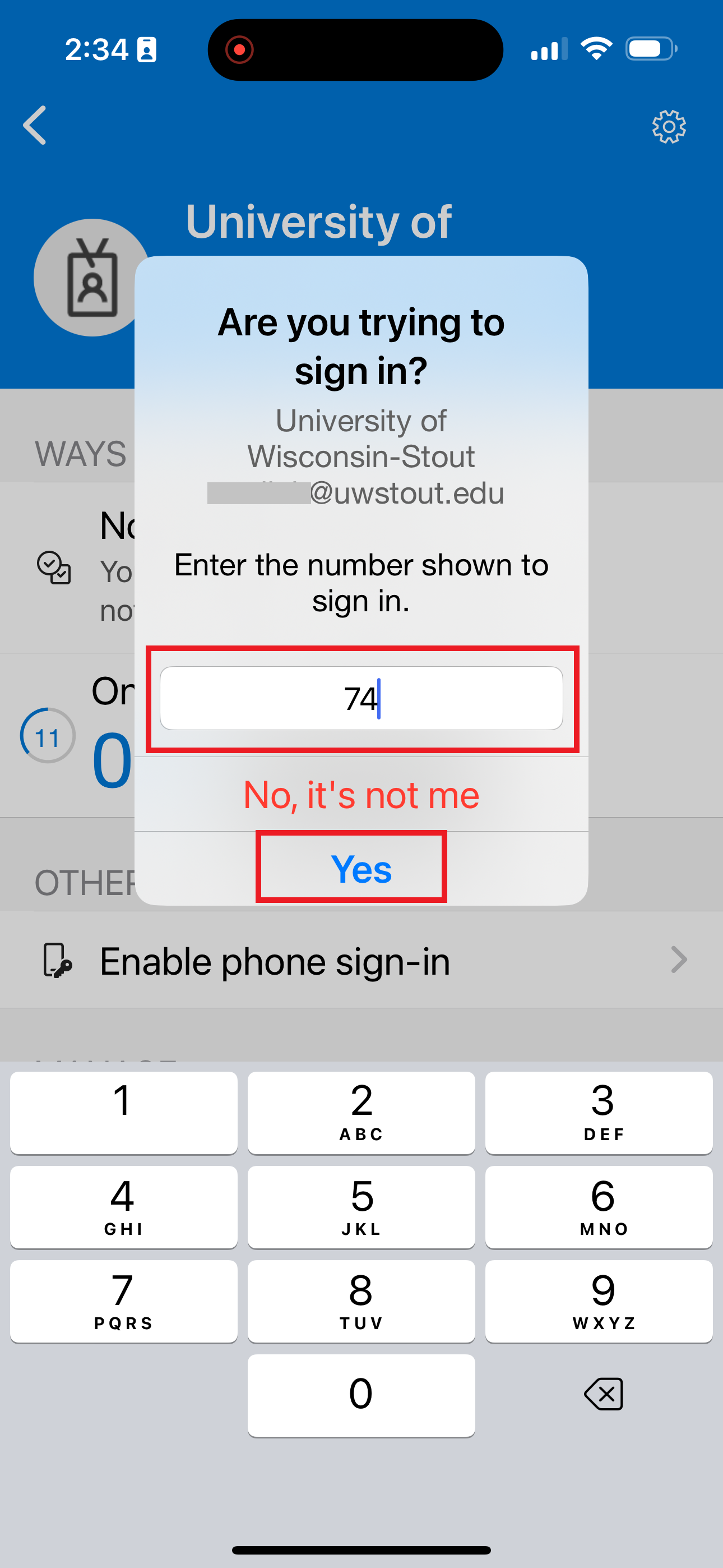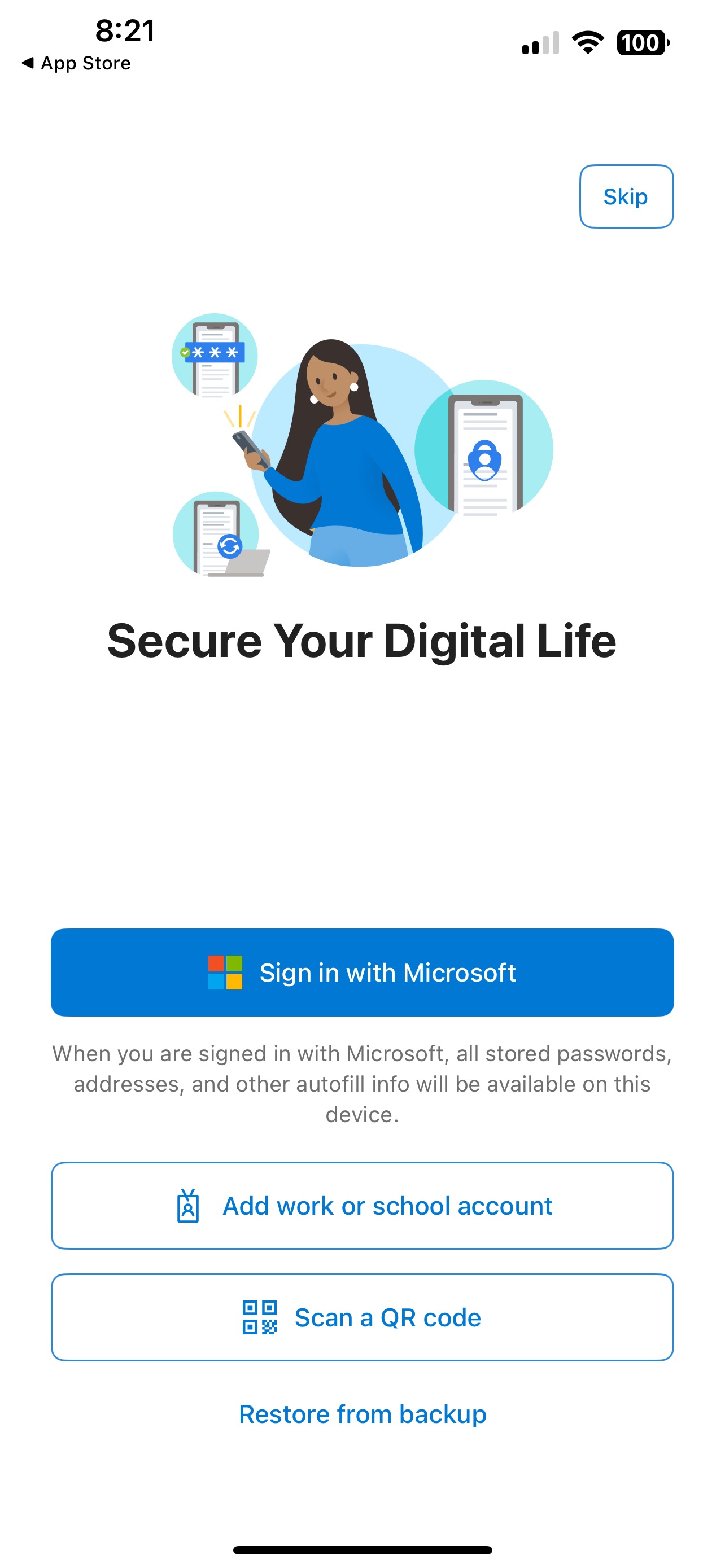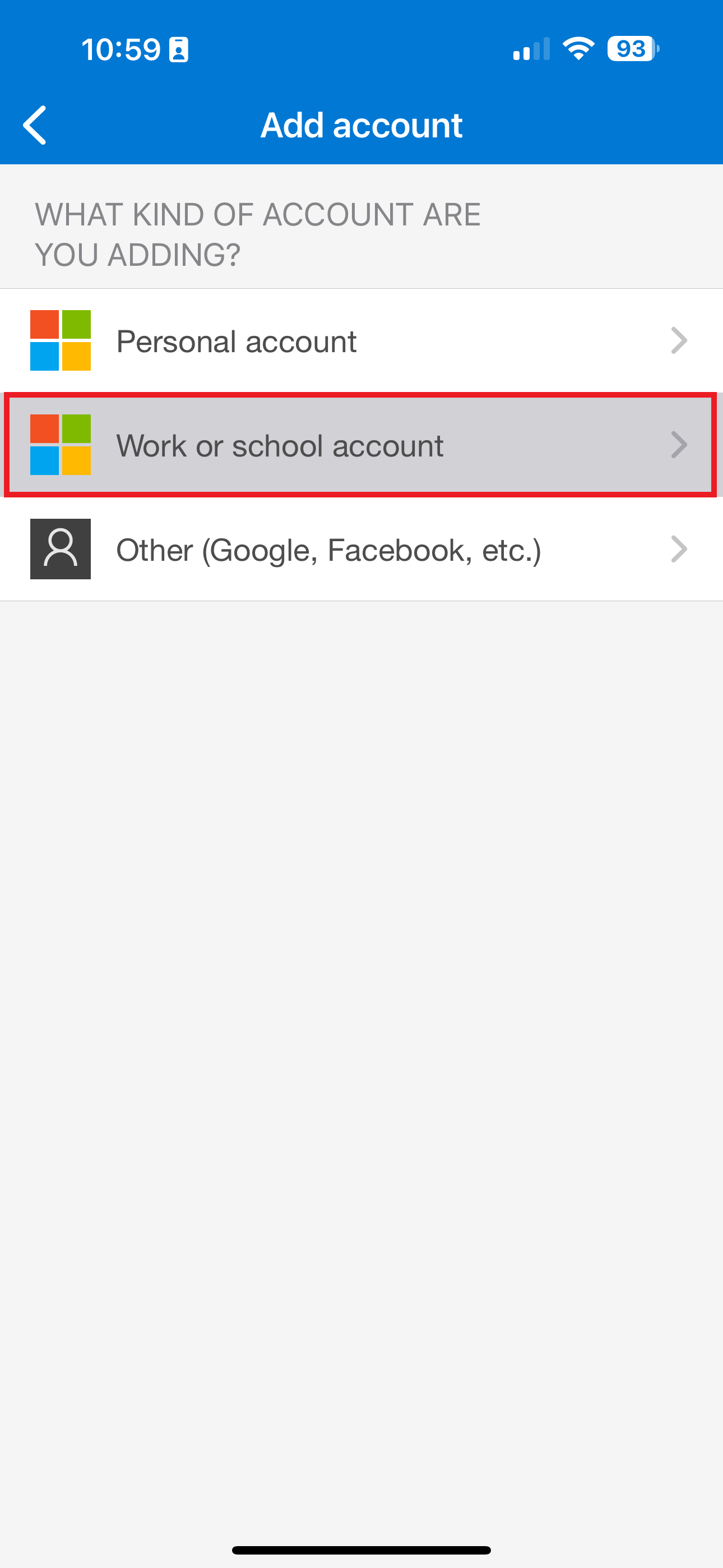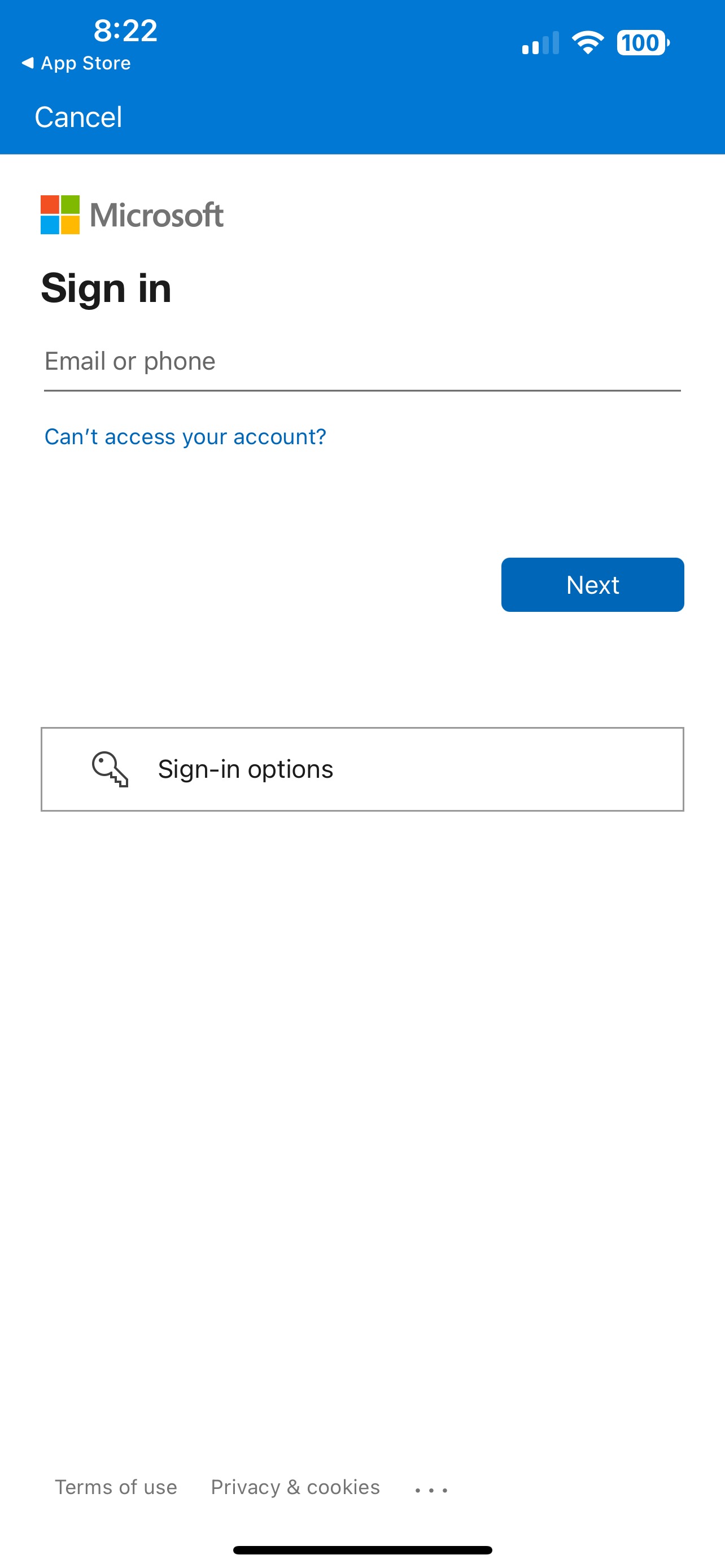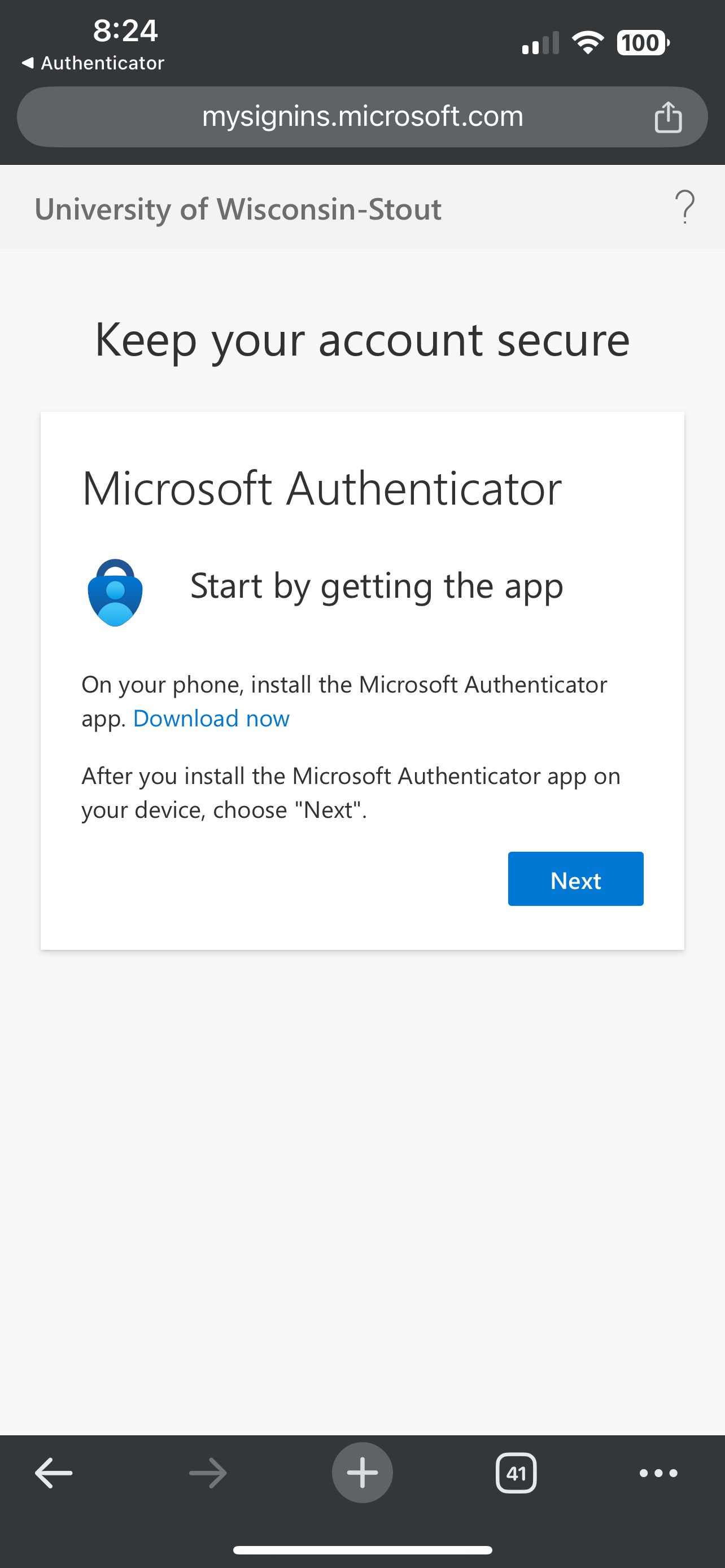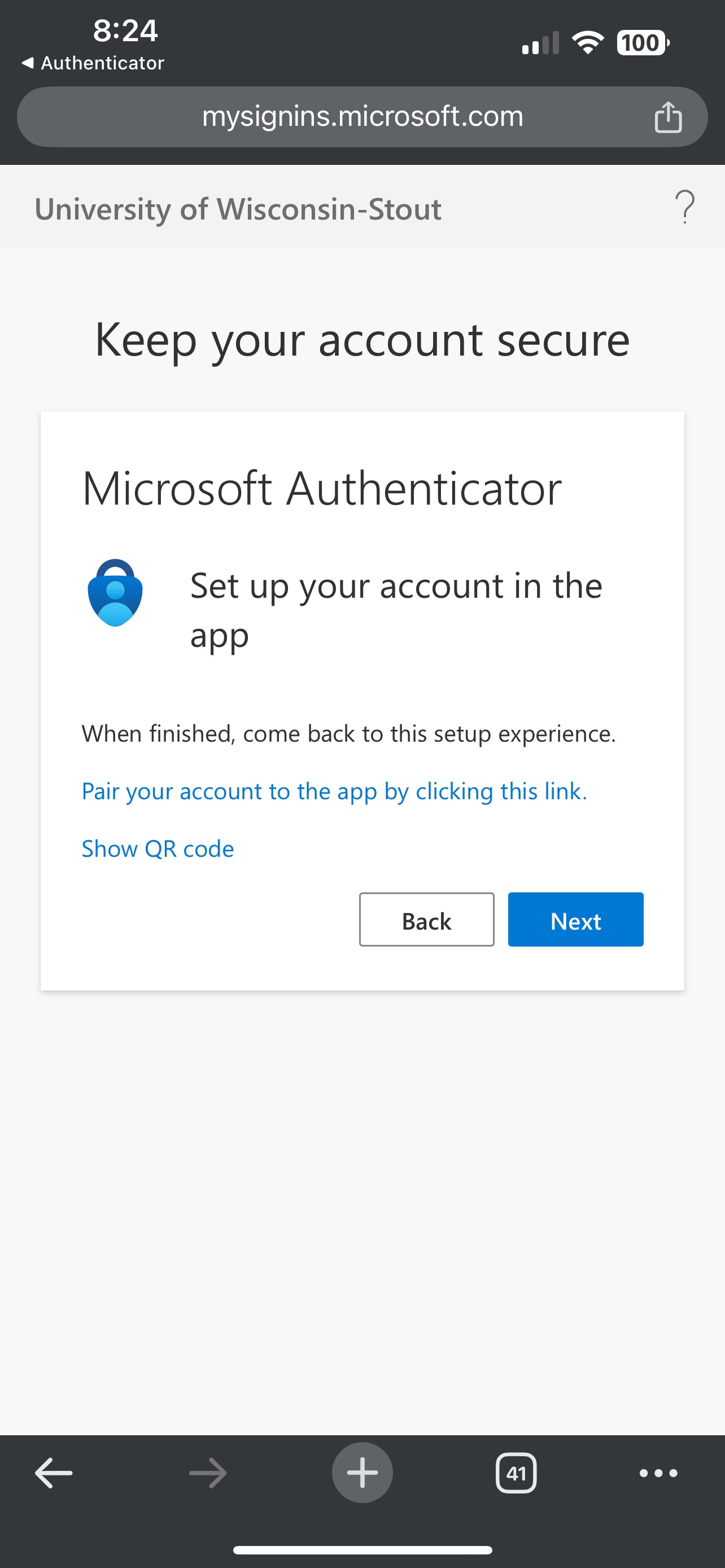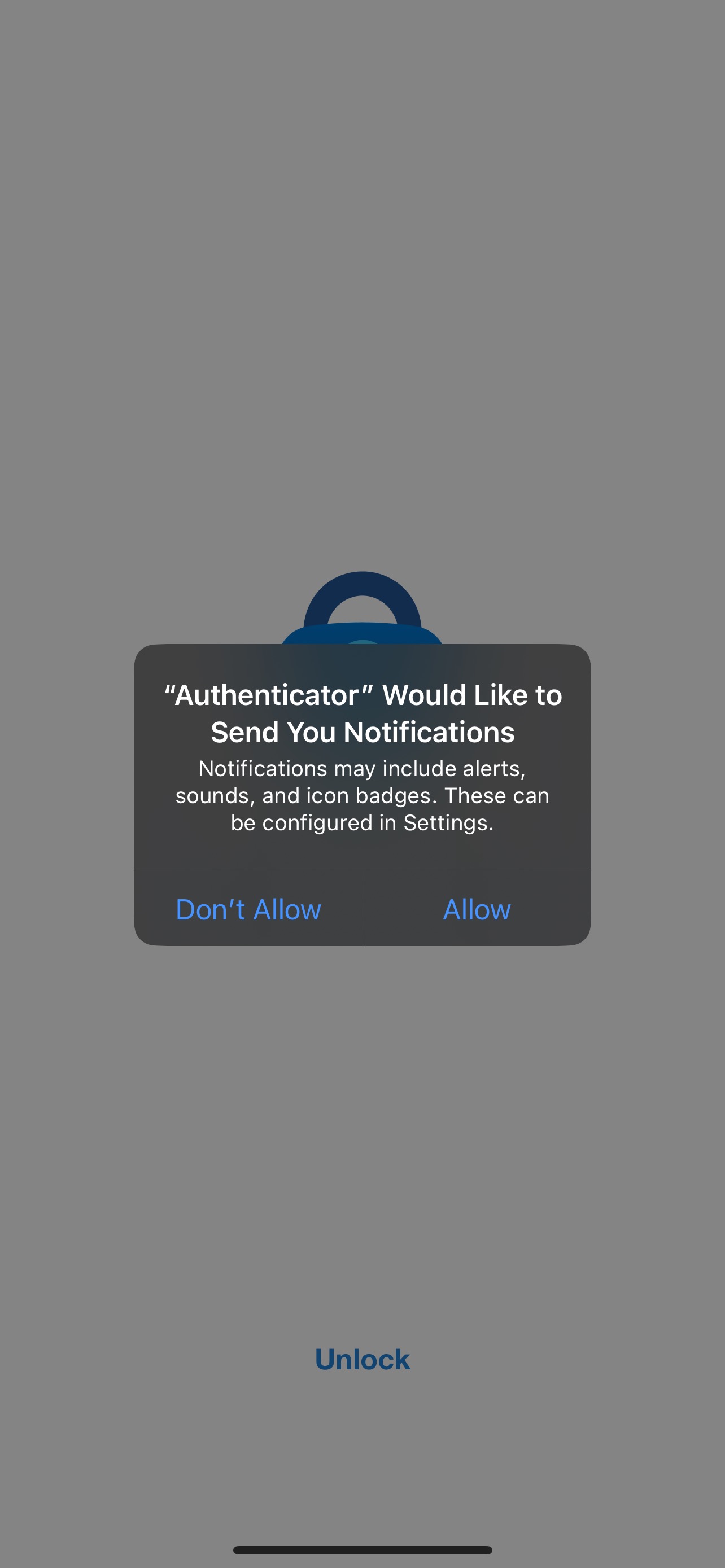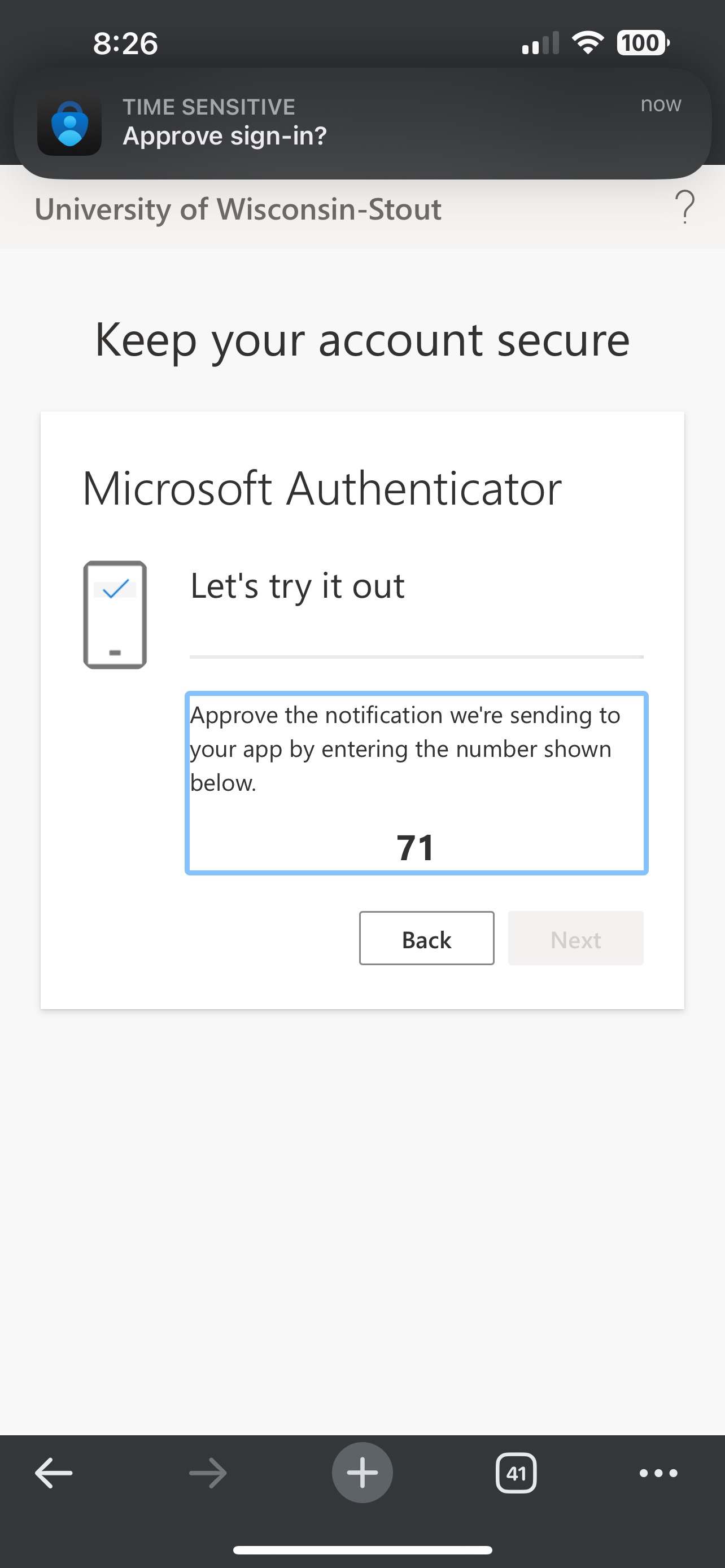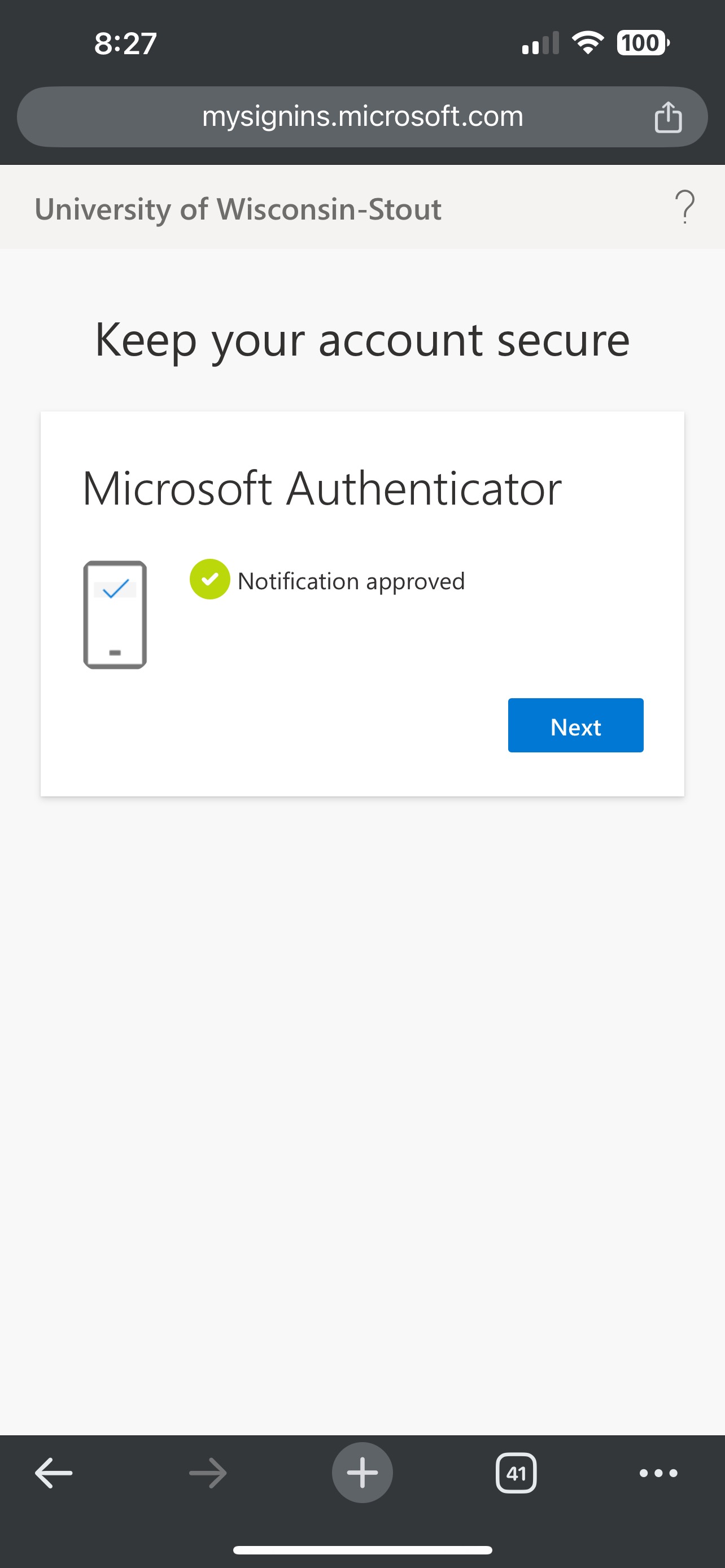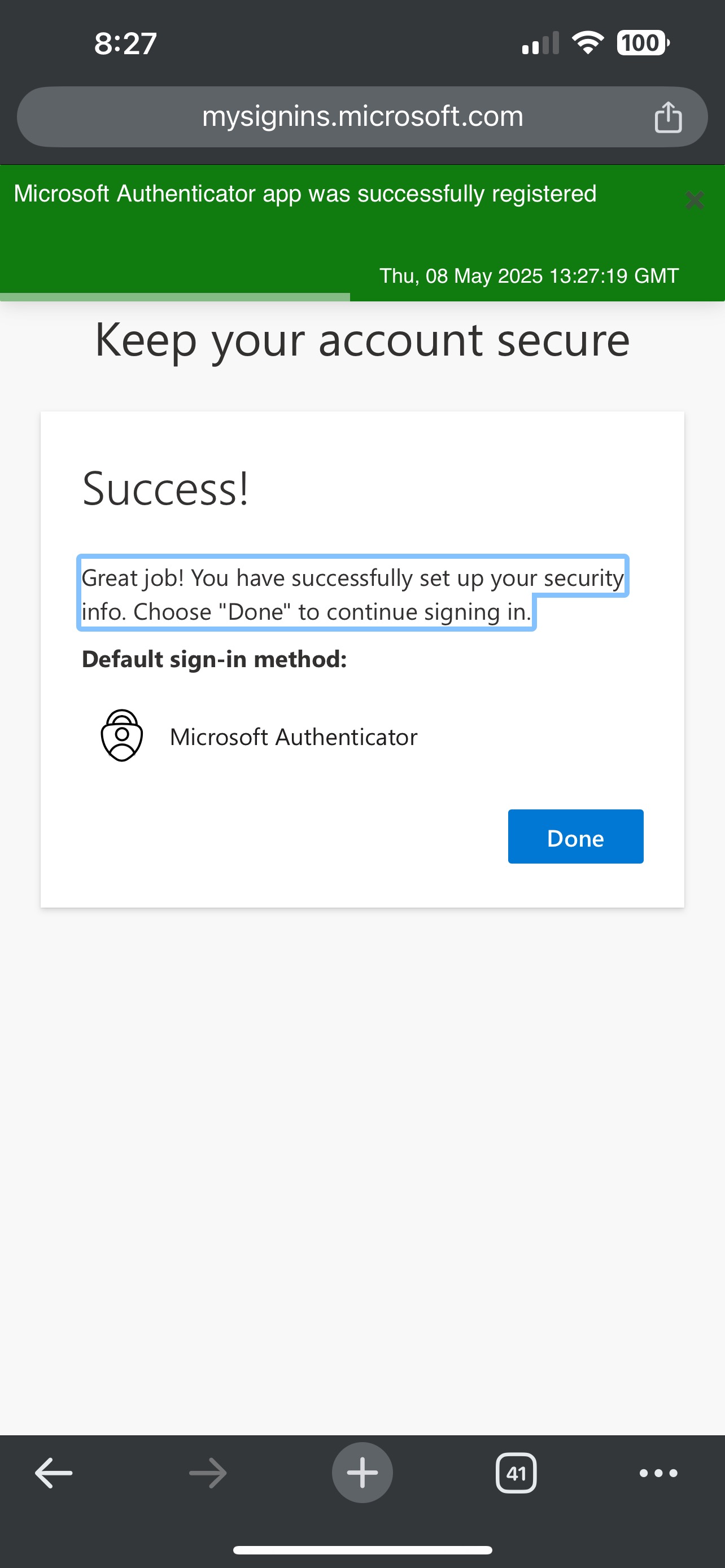MICROSOFT MULTI-FACTOR AUTHENTICATION
Help protect your personal information and College data using Microsoft MFA!
Microsoft Multi-Factor Authentication (MFA) adds a second layer of security to your online accounts. By verifying your identity using a second factor such as your smartphone, it prevents anyone but you from signing in—even if the person knows your password.
How It Works
- PASSWORD: Enter username or email and password as usual
- PROOF: Use your phone to verify your identity
- ACCESS: Securely logged in
When you sign into any Microsoft 365 web based application, you will be prompted for More information required to begin the Microsoft Authenticator enrollment. Click Next.

Download the Microsoft Authenticator App if you have not done this yet
![]() Visit the or on your mobile device and install the Microsoft Authenticator app. Alternatively,
visit to find QR Codes that will send you to the store for your Apple or Android mobile
device.
Visit the or on your mobile device and install the Microsoft Authenticator app. Alternatively,
visit to find QR Codes that will send you to the store for your Apple or Android mobile
device.
You may also search in the Google Play store or Apple App store for "Microsoft Authenticator" to manually download.*(If manually downloading, please be aware of of the app that
you are downloading. It should be fully named "Microsoft Authenticator")
Computer: Set up your account on the Authenticator App. Click on Next. 
Computer: A QR Code will appear in the next step. You will come back to this and scan with your mobile device.
Mobile Device: Open the Microsoft Authenticator app on your mobile device and select Add work or school account.
-
- iPhone users press the plus sign button in the upper right to add an account, then select work or school account.
- iPhone users press the plus sign button in the upper right to add an account, then select work or school account.
Mobile Device: Choose Scan a QR code.
Computer: Back on your computer, scan the QR code with the Microsoft Authenticator app on your mobile device to enable
your account. Once the scan is successful, click Next. (Make sure you continue to the step below "Lets Try It Out")
Can't Scan?
If you are unable to Scan the QR code, select the Can't Scan image? option which will provide you with a code to copy and a URL to visit to activate.
If you can't scan because it says that your account has already been activated and there is a UW-Stout account on your mobile app, please click Next to continue as normal.
Please contact the helpdesk at 217-581-4357 if errors still occur.
.png)
Let's try it out! Microsoft Authenticator will prompt you on your computer screen with a number to enter in your mobile app. Your mobile app will detect that
a sign in is being requested. 
Enter the number shown in your Microsoft Authenticator App on your mobile device and then click Yes on your mobile device to approve.
Success! Your MS Authenticator account has been set up.

Please Note: Screen shots are for an iPhone but the process is similar on an Android device.
When you sign into any Microsoft 365 web based application, you will be prompted for More information required to begin the Microsoft Authenticator enrollment. Click Next. 
Start by getting the App. (If you already have the Microsoft Authenticator app, click on Next.)
-
- Click on Download now to install the Microsoft Authenticator app.
- After the App is installed, return to the set up screen. Click on Next

Set up your account in the App
Click on Pair your account to the app by clicking this link. This will take you back to the Authenticator app.

On the "Open in Authenticator" pop up, click on Open.
- Click on the University of ĐÓ°ÉÔ´´account. This will pair your
account.

- Return to the set up page to complete the setup. Note the number shown on the screen.

- Go to the Microsoft Authenticator App and enter the number on the set up screen. Click
on Yes.
- Microsoft will approve your notification. Click on Next.

- If your account is successfully registered, you will see a Success message.

Setup
In your browser, go to the . (If prompted, sign in with your EIU credentials).
Click on Add Sign-in Method.

Click on the Choose a Method drop-down menu and select Authenticator app.

Click Add.

You will be prompted to download/install the Microsoft Authenticator app on your mobile
device. Click the blue, hyperlinked words: Download Now.
Note:If you have Microsoft Authenticator already installed, you can skip this step and
the next step

A new window will appear with two separate QR codes (one for Apple/iOS devices and one for Androids). Scan the QR code that matches your device.

Note: If you are unable to scan the QR code, click the corresponding “Get the app” button beneath the QR code that matches your device.
Once installed, open the Microsoft Authenticator app on your mobile device.
In the top right corner of the screen, tap the “+” icon to add a new account.

Select the Work or School Account option.

Select the Scan a QR Code option.

Note: You may need to choose “Allow” to grant Microsoft Authenticator access to use your camera (in order to scan the QR code).
In your browser, click Next to begin your account setup.

A QR code that is specific to your EIU account will appear on screen. Using the Microsoft Authenticator app, scan the QR code.

A notification will briefly appear on your phone that says, “Account added successfully.”Once you have received this notification, the words ĐÓ°ÉÔ´´and your EIU email address will be listed in the Microsoft Authenticator app.
Go to the app store or play store on your mobile device and download Microsoft Authenticator:

Step 2: Select Work or School Account
If this is the first time you're using the app, you'll select the "Add work or School Account" option.
If you've previously used Microsoft Authenticator, you'll select the plus arrow in the top right, and then Work or School Account..png)
Step 3: Sign In With your EIU Credentials
Enter your EIU email
Click Next
Step 4: Finish Setting up on a Web Browser
Click the Open Browser button to open your default browser. 
If you aren't logged into your Microsoft Account, it will ask you do so again in this step.
Step 5 (Skip this Step if the Browser goes straight to Step 6): Select Add Sign in Method:
Sometimes the browser will not go straight to the next step, so you need to click Add Sign in Method:
Then select Microsoft Authenticator as the option: 
Step 6: "Lets Keep your Account Secure"
Click Next on this screen:
Step 7: "Start by Getting the App":
Click Next on this screen:
Step 8: "Set up your account in the app":
Click the Pair your account to the app by clicking this link.
Step 9: Allow Notifications
If Microsoft Authenticator prompts to allow Notifications, click Allow. This is necessary
for it to work.
Step 10: Microsoft Authenticator Displays Your Account:
If this step worked, Microsoft Authenticator will display your EIU email within the
home screen:
Step 11: Return to The Browser
Return to the Browser App that opened in step 4.
Select Next.
Step 11: Let's Try it Out
Microsoft Authenticator will display a number on the Browser, and will notify your
phone as shown below.
Open Microsoft Authenticator through the notification. If you miss it, you can manually
return to the app and it will display the prompt shown below: 
Select Yes
Step 12: Return Back To Browser (If not done, the pairing will not work)
Return back to the browser from the previous steps. If Successfully done, the prompt will now display Notification Approved.
Click Next.
Step 13: Complete
The Prompt will display below if fully complete. Without this screen, the authentication
might not have been setup correctly.
To add a new device for Microsoft Multi-Factor Authentication (MFA), go to `, sign in with your EIU credentials, select + Add sign-in method, choose , and follow the on-screen instructions to scan the QR code displayed on your computer with the Microsoft Authenticator app on your mobile device.
Here are the detailed steps:
- Navigate to Security Info: Open a web browser on your computer and go to `, which is your personal security information page for your Microsoft account.
- Sign in: Sign in to your Microsoft account using your EIU credentials.
- Add a New Method: On the Security Info page, click the + Add sign-in method button.
- Choose Authenticator App: Select from the dropdown menu.
- Get the QR Code: Click Add and then Next. A QR code will appear on your computer screen.
- Download the App: On your new mobile device, download and install the Microsoft Authenticator app from your device's app store (Google Play Store for Android or Apple App Store for iOS).
- Add Your Account in the App: Open the Authenticator app on your new device, tap the plus (+) icon, select , and then tap .
- Scan and Approve: Scan the QR code displayed on your computer with your mobile device. You may be prompted to approve the notification on your phone.
- Complete Setup: On your computer, select Next to complete the setup.
How does this keep my own account and EIU safe?
What if I forgot my phone at home?
Does this app track me?
Why is the app warning me about security issues?
What do I do if I do not have a smartphone?
What do I do if I replaced my phone?